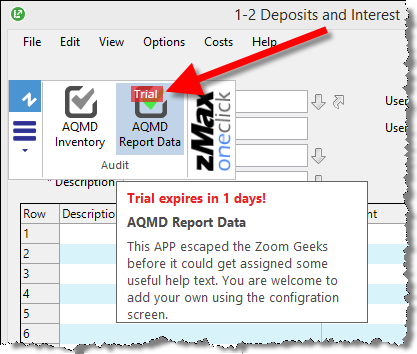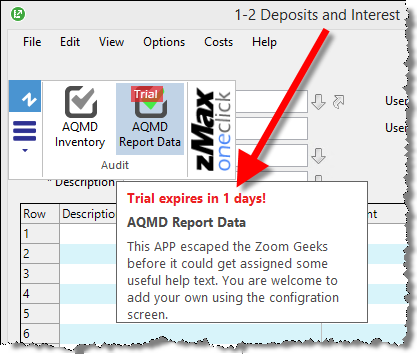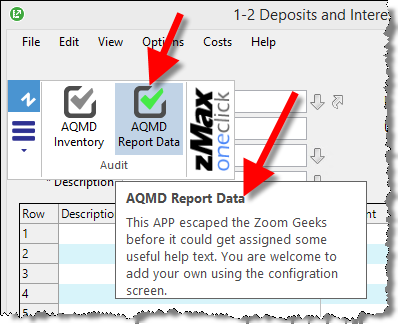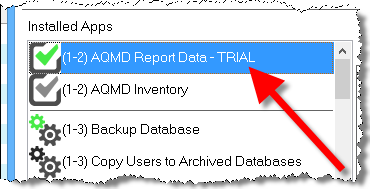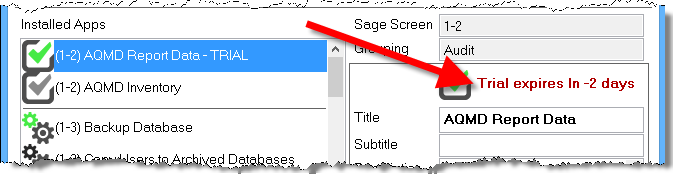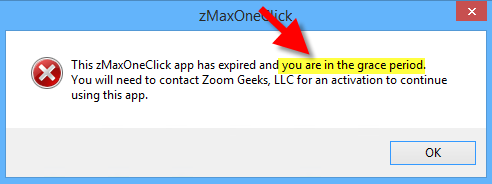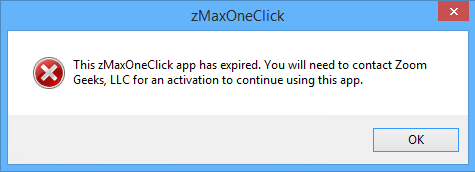|
Description
Zoom Geeks has a generous “Trial” program for zMaxOneClick. When Zoom Geeks assigns an App to your Company Account because you have asked to try it or you have decided to purchase it but have not paid for it, the App will run in a “Trial Mode”.
The trial program applies to two types of apps:
- Standard Apps
- Standard Apps have generic functionality that applies to most Sage users.
- The trial program for Standard Apps allows you to try one or more of these Apps for 45 days without purchasing the app.
- A date that is 45 days in the future is automatically assigned as the “Trial Expiration Date”.
- We want you to only purchase Apps that you try and discover that are a great Return on Investment (ROI) for you.
- Custom Apps
- Custom Apps are designed and created for a specific client’s needs.
- The trial program for Custom Apps allows you to test the App during the development process.
- As soon as the App is done, you will be invoiced for the cost of the App. When the invoice is sent, the “Trial Expiration Date” is set to 30 days in the future.
Cause
While you are running in the “Trial mode” for either of these types, zMaxOneClick will show you that you the same trial information in the ways.
- Trial Label and Tip on App button
- The App will have a “Trial” label on the top of the App button (as shown below). This label is always visible when the button is viable and there is a trial date.
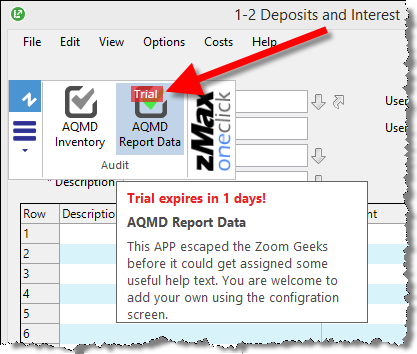
- If you hover over the App button, the tip will show you the number of days until the expiration date (as shown below).
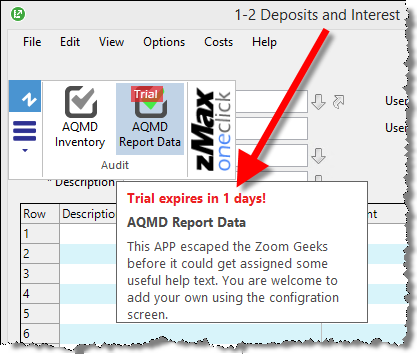
- The Trial label is removed then the trial date is removed the trial (as shown below).
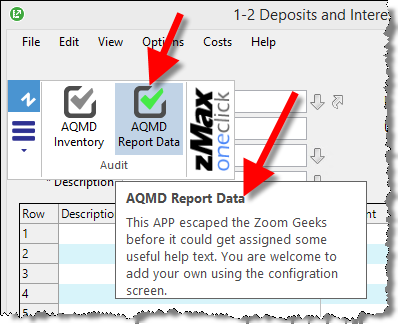
- Trial expiration date in Button List
- Click on the Configuration button on the zMaxOneClick main screen, then find your app in the list on the left. You will see that the App has “TRIAL” after the name in the list. (as shown below).
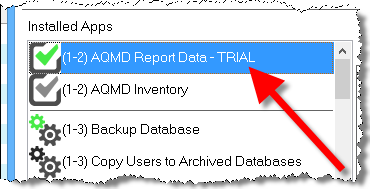
- Click on your App in the list and the Trial expiration day(s) will show at the top right side of the screen. If the days is a negative number (as shown below) then you are this number of days past the expiration date.
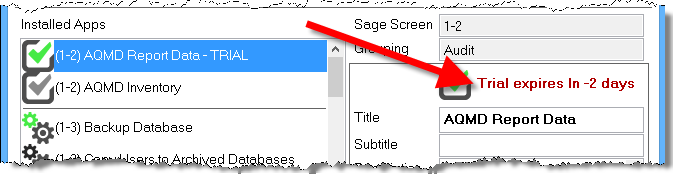
- Information Messages
- Past Expiration Date but in Grace Period Message
- This message appears when the current date is after the expiration date of the App but within seven days of that date.
- You will get this message, “This zMaxOneClick app has expired and you are in the grace period. You will need to contact Zoom Geeks, LLC for an activation to continue using this app”.
 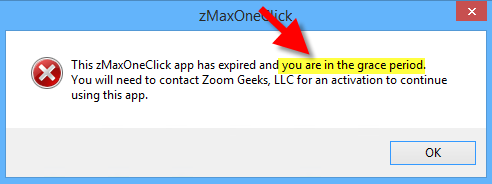
- When you click “OK”, the app will run as it normally does.
- Past Expiration Date and Past Grace Period Message
- This message appears when the current date is after the expiration date of the App and after the seven days grace period.
- You will get this message, “This zMaxOneClick app has expired. You will need to contact Zoom Geeks, LLC for an activation to continue using this app”.
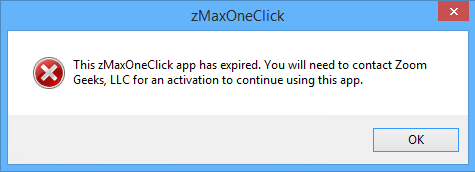
- When you click “OK”, the app will run as it normally does.
Resolution
You must contact Zoom Geeks (click this link of a list of ways to do so) and ask them to update the App by doing one of the following:
- Extend the expiration date of the App. It is in Zoom Geeks’ sole discretion to do this or not do this.
- Pay for the app. At this time the expiration date will be removed altogether and the app with run without expiring.
- If you have decided to not use the app, ask Zoom Geeks to remove the app from the list assigned to your Account.
We offer a very generous trial period because we know how busy you are, we respect your time and we want you to have the flexibility to try the apps when you have the time. So we ask that you respect how busy we are by not waiting until the last minute to contact us before your trial runs out and expect us to drop everything to take care of a problem that was 45 days in the making.
IMPORTANT!!!!! Once one of these updated has been done, you must do a “Download Apps” for the change to take effect. If you don’t know how to do the Click here for how to do the Download Apps instructions.
|